More Swipe Options on Mobile Let You Work Faster
Post categories

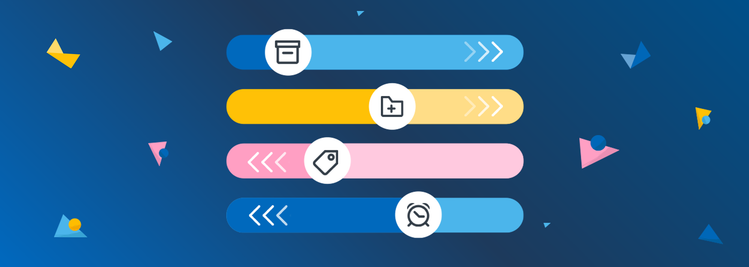
Add custom swipes to your mobile workflow! You can set up swipes for your favorite labels, your preferred snooze times, or opt to keep our standard Archive/Delete options. There are so many options to choose from.
Around the world, people spend more time on their mobile phones than any other type of device. Custom swipes make it easier for you to deal with new emails, so you get through your messages in no time. You can take actions such as archive, delete, move and snooze from your message list. Swipes help you stay on top of your busy Inbox anywhere—be it on the bus, train, or waiting in line.
What works best for you is unique! Fastmail custom swipes are here to let you build the workflow you want. Set them up by opening the Fastmail app and going to Settings > Swipe Options.
“Custom swipes was a fun project to work on — I really enjoy hearing all the different ways that people plan to use our new swipe options!” - Joe Woods, Fastmail Client Application Development Lead
You can set four different custom swipes and customize which color and action goes with each swipe. We have eight possible actions to choose from:
- Archive
- Delete
- Toggle unread
- Snooze
- Move
- Report Spam
- Edit labels (only in labels mode)
- Remove from Inbox (only in labels mode)
“So often, those key three or four labels are the ones we use 90% of the time. If your workflow is built around filing mail or snoozing it for later, we can save you time with a click for every single message you handle." -Helen Horstmann-Allen, Fastmail COO
Using Custom Swipes
By default, swipes are set to the most popular actions: Archive and Delete. On your mobile device, you can swipe on a message and remove it from your Inbox in seconds.
Ready to take it to the next level? Open the Fastmail app and head over to Settings > Swipe Options. There, you’ll get both short and long swipes on each side of your screen. Set up new actions for your workflow, such as Snooze to deal with the message at a better time.
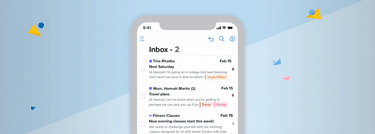
We decided to make swipe colors customizable because we know color can be a great reminder.
“Colors aren’t just fun; they can be a great memory trigger. Giving you color options throughout our interface allows you to match your swipe color to a label color, have your swipes complement your custom theme, and lots more.” -Helen Horstmann-Allen, Fastmail COO
Custom swipes in action
Custom swipes can support lots of workflows. Some top ones we’ve encountered are:
- The Time Traveler—If you like to batch your mail and deal with it at specific times of day, set up four snooze custom swipe times and send your mail back to the future.
- The Label Action Hero—If you use Labels like Todo, Read Later, Needs Reply to reduce touches for your email, set up custom swipes to quickly triage your mail. As soon as you know which one this message is, swipe it off — or Archive it, and mark it done!
- Productivity Power User—This is you if Rules are the heart of your workflow, your Inbox is your to-do list, and labels give you all the context you need. With custom swipes, you can Archive emails from anywhere or use “Move to” to set up the speedy labeling workflow of your dreams.
- On-The-Go Joe—You just want to speed through your mail. Swipe right to a tidy Inbox!
Read more about how different types of people use Fastmail.
Share your custom swipes workflow with us
Custom swipes are another tool in your Fastmail custom workflow toolbox.
Which one are you? Let us know who you are from the list above or how else you might be using swipes to manage your Inbox. Tweet us with the hashtag #FMworkflow and we will choose our top 2 responses on May 31st, 2022, and send them out a Fastmail Swag bag.
Additionally, if you’d like to tell us more about how you use Fastmail, fill out this survey for the opportunity to contribute to a future Fastmail blog post.
If you’re new to Fastmail, give us a try to see this feature in action with a free 30-day trial.
