Dec 20: How Fastmail uses Fastmail!
Post categories

Customer Support Agent
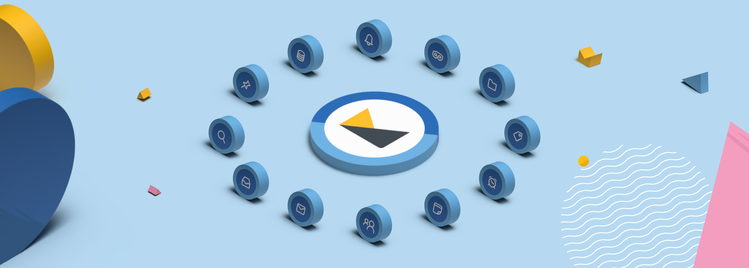
This is the twentieth post in the Fastmail Advent 2024 series. The previous post was Dec 19: Building offline: mail storage. The next post is Dec 21: Fastmail in a box.
At Fastmail, our features are designed to make email management seamless and efficient. But how do our own staff use these tools in their daily lives? While all the features are incredibly helpful, there will always be some personal favorites for one.
We asked team members to share their favorite Fastmail features and how they’ve customized them to fit their workflows. As support staff, we’re familiar with every feature, but each of us uses them in unique ways—and you might just discover a hidden gem in this article by seeing how we put them to work. And here’s what they had to say.
Vysakh: Mastering Inbox Zero and Organization
“I enjoy maintaining an Inbox Zero approach, so I organize my emails into folders for various services.”
Vysakh takes organization to the next level with Folders and Rules. He creates folders for specific categories like “Bank” (with subfolders for each bank) and “Purchases” (with subfolders for each website he purchases from like Amazon and Flipkart).
He also raves about Saved Searches, calling them an “underrated feature”:
- A saved search for Unread Emails allows him to see all unread messages across folders.
- Another for Emails Delivered Today is perfect for quickly finding new emails, even if they’re in Spam or Trash.
For self-organization, Vysakh uses Plus Addressing to save important documents by emailing them to himself with a folder-specific alias like username+Docs@fastmail.tld. He adds, “Fastmail supports searching inside attachments, so finding them later is super easy.”
Vysakh also highlights the efficiency of Keyboard Shortcuts for email navigation and Customizable Notification Actions in the Android app, which let him manage emails without opening the app.
I must say, he’s truly a pro-user of all our power features!
Merlin: Timing and Efficiency Made Easy
Merlin’s favorite is Schedule Send, which allows drafting emails at their convenience and sending them at the perfect time. I couldn’t agree more—it’s like having a personal assistant keeping your inbox in check!
She goes on to say, “My second favorite is Snooze—it lets me come back to emails when I have time to act on them.” Smart, right? Fastmail features truly help you work smarter, not harder.
Merlin also loves Mail rules to keep her emails organized effortlessly and appreciates their simplicity, saying, "It is a cinch to use even for beginners.”
Maya: A Domain for Every Interest
Maya’s love for email personalization shines through her extensive use of Domains and Aliases:
“I have a whole bunch of domains just for fun—some professional, some for hobbies like photo essays and writing.”
Her go-to feature is Masked Email combined with a custom domain. Whenever she signs up for a service, she creates a unique masked address, assigning each one to a folder. This setup lets her instantly identify breaches, unsubscribe from unwanted notifications, and organize her inbox for easy prioritization.
Maya also uses:
- Pins to flag important emails in folders.
- Snooze for emails she wants to revisit later without cluttering her inbox.
- Tamper-Proof Retention, ensuring emails she’s deleted can still be recovered if needed.
She admits with a laugh, “It’s probably not something a non-business user like me should need, but it’s handy!”
Thu: Seamless Sharing and Catchall Convenience
Thu finds Catchall aliases and Mail sharing to be game-changers. “The catchall is super handy for creating new email addresses anytime I want”. She’s even set up a Fastmail account for her partner with shared aliases, mail, and calendars. Excitedly, she adds, “The sharing function works very well with integration to Apple devices and Gmail account,” making collaboration a breeze. You can almost feel her joy through those words—don’t you? I bet you do!
Leslie: Staying Organized with Pins
Leslie swears by the Pin and Keep pinned on top features to stay on top of essential emails. “I use this on my staff account quite a lot because we get various emails with a bit of information in them. When I go through my emails every morning, I will pin the emails that I want to go back and read and also emails about support trends that are occurring. This allows me to quickly refer back to the emails since I’m seeing them at the top of the list in my inbox.” Leslie clearly has a knack for using this feature to keep important information right at her fingertips—guess I know who to turn to for a quick reference!
Yassar: Power User of Labels and Searches
For Yassar, Labels are indispensable. “I love organizing everything in my mailbox, and I can’t imagine working without labels!” If you’re a fan of staying organized, you’re probably nodding in agreement right now.
But Yassar doesn’t stop there, his other go-to features include:
- Masked Emails for secure online shopping.
- Aliases to classify emails and route them to specific folders such as
documents@mydomain.comorgmail@mydomain.com. - Saved Search for quick filtering of emails without creating a label for everything.
Yassar’s approach combines security, organization, and speed, showing how powerful these tools can be for anyone looking to optimize their email experience!
Jed: Streamlining Inbox Management with Keyboard Shortcuts
Jed relies heavily on Keyboard Shortcuts as one of his favorite Fastmail features:
“As someone who lets a lot of email build up before I get around to sorting them, I like how quickly I can label, archive, and delete large numbers of messages using these shortcuts.”
Wow! That’s brilliant—such a simple feature, yet so powerful! He’s turned what could be a daunting task into a seamless process. I’m definitely going to start using these more, and you should too!
Jess: Memos, Snoozing, and Smart Searching
Jess praises Memos for saving key details from lengthy emails. With a grin, she shares, “I just used it to note a coupon hidden in a long marketing email.” Who else can relate? I know I can—if you’re like me, always hunting for those elusive discount codes, Memos are here to save the day!
She’s also a big fan of the Snooze feature, which she frequently uses for bills or shipping notifications that need attention later.
Lastly, Jess makes extensive use of Search to streamline her inbox. The is:unread search helps her capture all unread emails across labels, enabling her to quickly sort through them and get closer to Inbox Zero. That’s an amazing tip—you’ll get a unified inbox with all unread emails in one place!
Aric: Sending at the Perfect Time
Scheduled send is one of the features Aric relies on the most, and it’s no surprise why, as he shares: “Working with teams across the globe and working on a non-traditional schedule, I often find myself sending mail outside of people’s general working hours. Using scheduled send allows me to send mail so that my message is one of the first things the recipient sees when they check their inbox." Impressive—that explains why his emails always seem to land at just the right time!
It’s been such a joy hearing from our team members about their favorite features. Inspired by them, how can I not share mine? I’m certainly not stepping back—here are my favorites.
One feature I find myself using a lot is the Login Log, which is crucial for maintaining the privacy and security of my account. It lets me instantly review login activities whenever I spot something suspicious. The interface is simple and intuitive, showing logins from the Fastmail web UI, Fastmail app, and third-party apps, along with any failed login attempts. This feature gives me the confidence to monitor and act swiftly when needed—no more panic attacks when something looks off!
Next up is the Advanced Search, a powerful yet user-friendly tool. For someone new to search tools and struggling to remember search syntax, this feature would be a real lifesaver. I use it all the time to refine my searches by selecting criteria from the available fields—whether it’s finding emails with specific attachment types, emails within a date range, or so much more. It’s fast, easy, and incredibly efficient! If you haven’t tried it yet, give it a go today—you’ll be amazed at how simple it is!
Then comes the Passkey feature making my life easier and logging into my account across different devices both simpler and more secure.
Honestly, I love all the features! They’ve taken me—once a self-proclaimed email management avoider (guilty as charged!)—and turned me into a full-fledged Inbox enthusiast.
A big thank you to my team for sharing their insights. It’s been great learning how everyone makes the most of these tools!
That wraps up an exciting dive into these amazing features and creative ways to use them—I hope you’ve found some inspiration to explore and make them your own!
Still not on Fastmail? Now’s the perfect time! Get your whole family on board with the Family plan and enjoy an exclusive 20% off your first year—don’t miss out!
